Delete an E-mail Subscription from a User Account
To delete e-mail subscriptions:
-
From the Administration Menu, select User Directory.

The User Directory Search page appears.
- Locate the user account you would like to add the e-mail subscription(s) to. For more information, see Search for a User.
- Edit the Users Account and scroll to the E-mail Subscription section.
- Select the E-mail Subscriptions link.
The E-mail Subscription Configuration page displays.
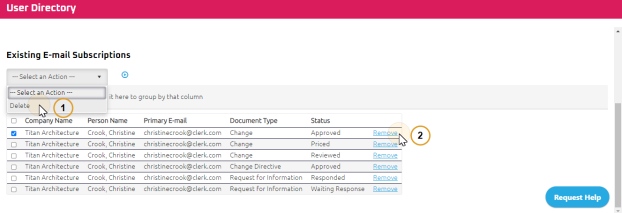
Do one of the following:
- To remove multiple e-mail subscriptions, select the check box next to the subscription(s) you would like to remove.
In the ---Select an Action --- drop down select Delete
Selected E-mail Subscriptions removed from the Existing Default(s) list.
- To remove single e-mail subscriptions, select the Remove link on the right side of the item.
Note: You can also delete E-mail Subscriptions from a project. For more information, see Delete Project E-Mail Subscriptions